Creating reports with the quick viewer:
To access this tool, the path is SAP Menu
--> Tools --> ABAP Workbench -- > Utilities -- > QuickViewer (SQVI)
Go to tcode SQVI and specify desired quick
viewer name and create.
A popup will appear than select “table
join” option in data source field and enter.
Go to menu bar edit -- > insert tables.
Maintain table name and enter
If you want to insert a one more table
follow the step 3.
Go back and select the field which you want
in available fields.
finally save the record and execute.
you can change the report layout by using
"layout mode" push button before saving the quickviewr.
STEP1:Goto SQVI
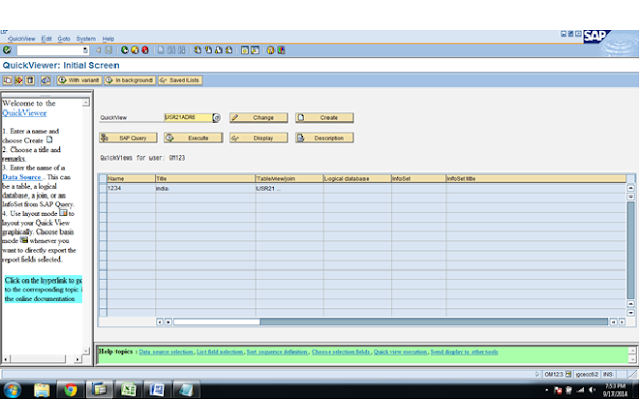
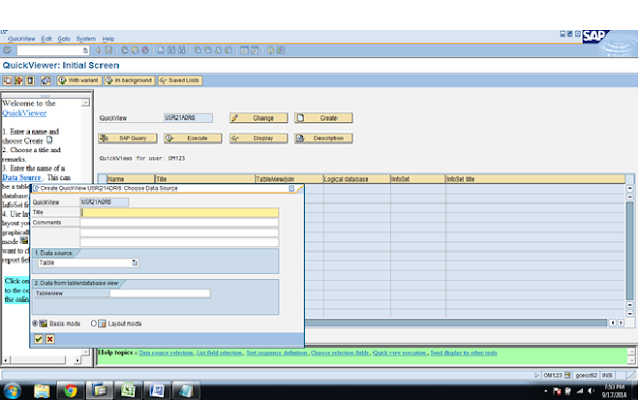
You can also choose “BASIS MODE” or “LAYOUT MODE”
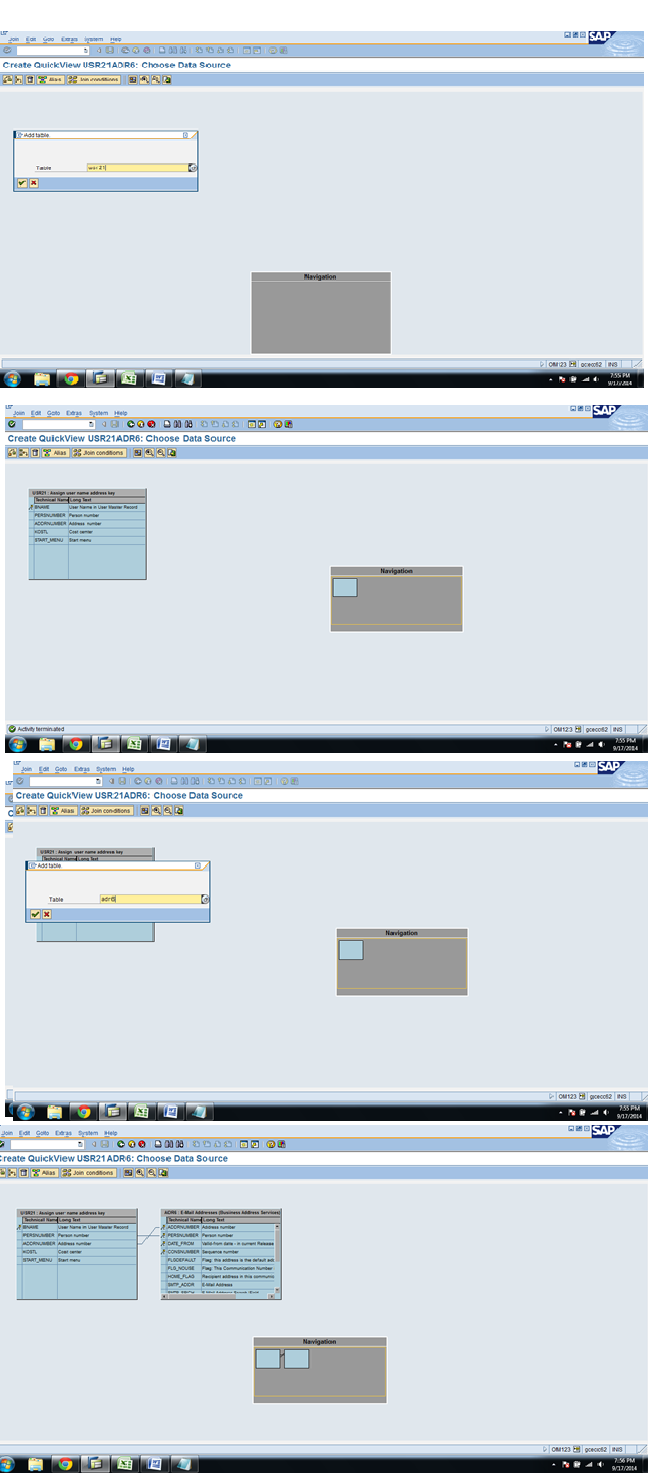
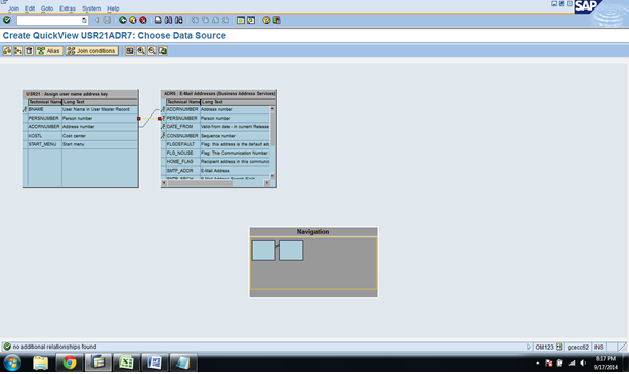
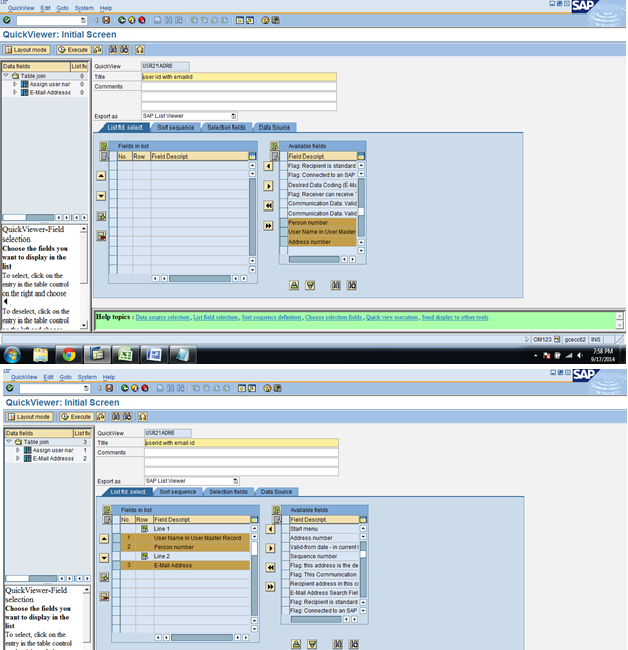
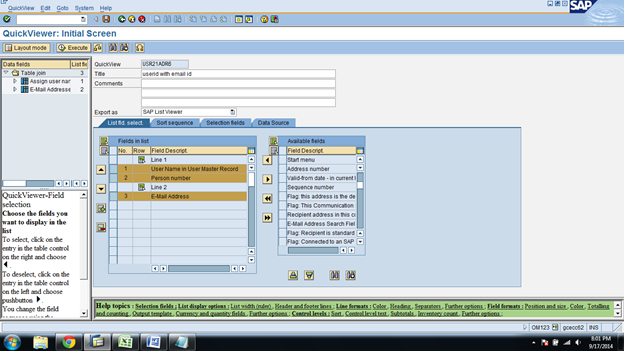
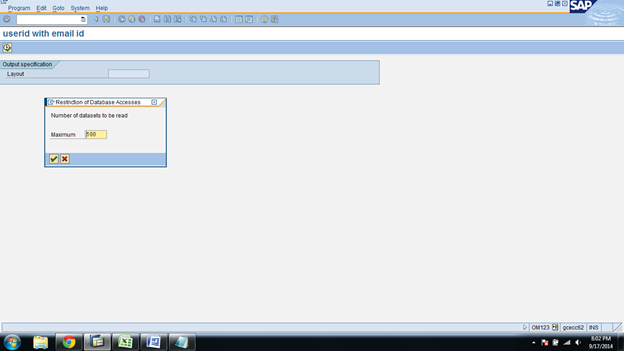
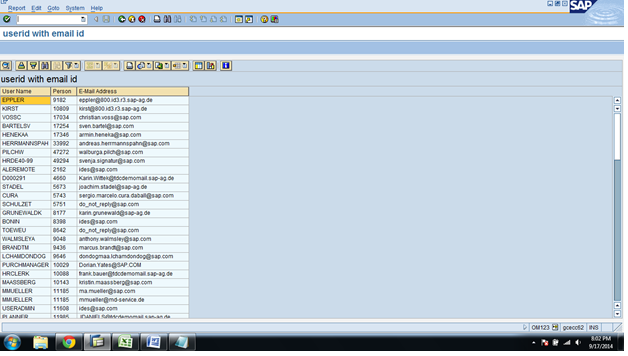
Go to Back and Save.
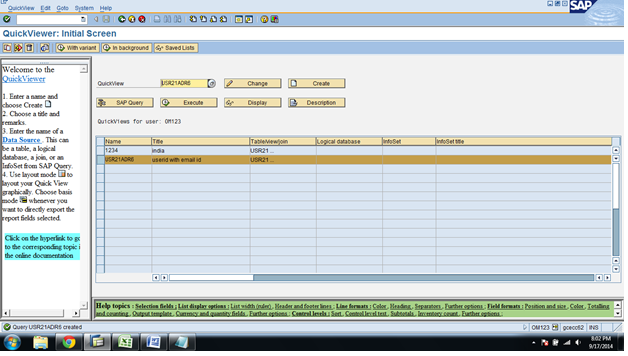
Step2:Give the QuickView Name (Ex:Usr21Adr6
Its shows the relationship between UserID and Email Address)
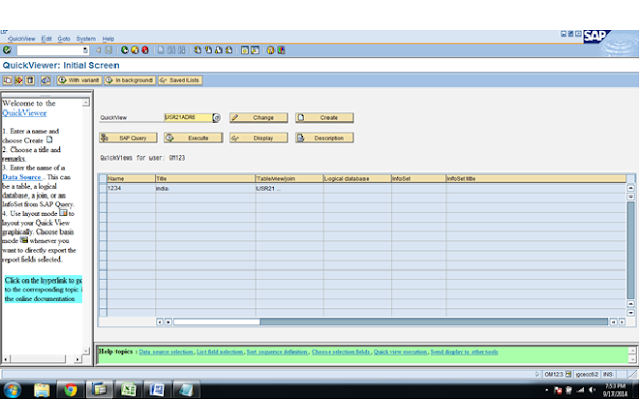
Step3:Click the Create Button then we get
popup ,In that popup we give the Title and select the Data Source as Table Join with Basic
Mode.
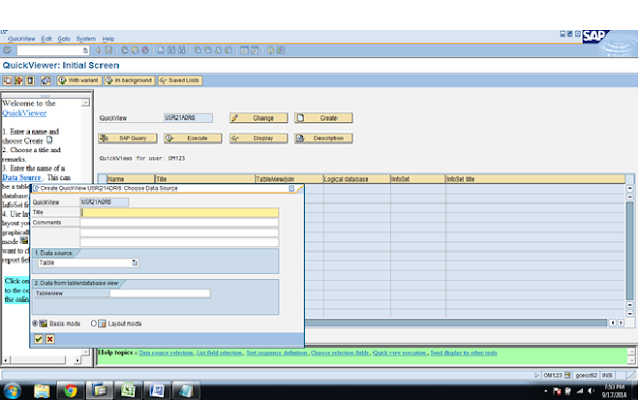
You can also choose “BASIS MODE” or “LAYOUT MODE”
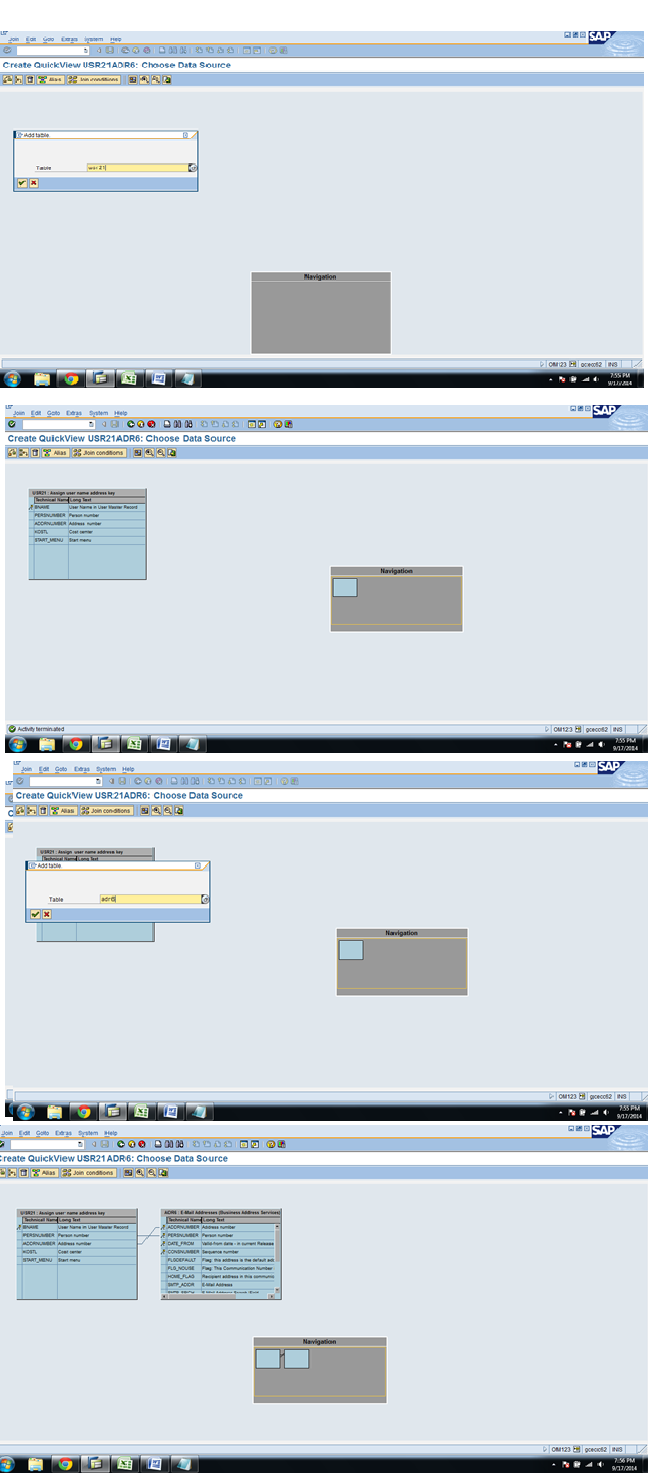
Check the Join Condition By click the Join
Condition.
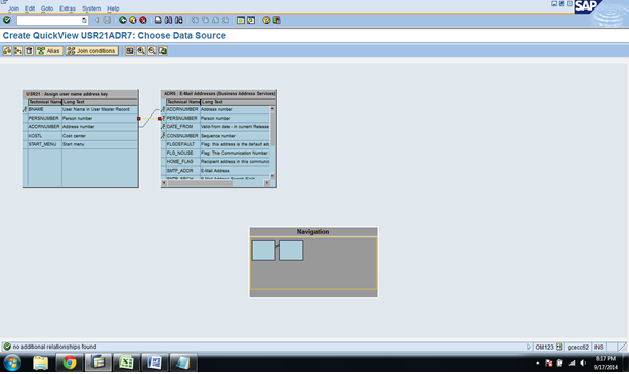
Step5:Then click the Back button and add
the person number and user name in user master and email id from available
field to fields in list.
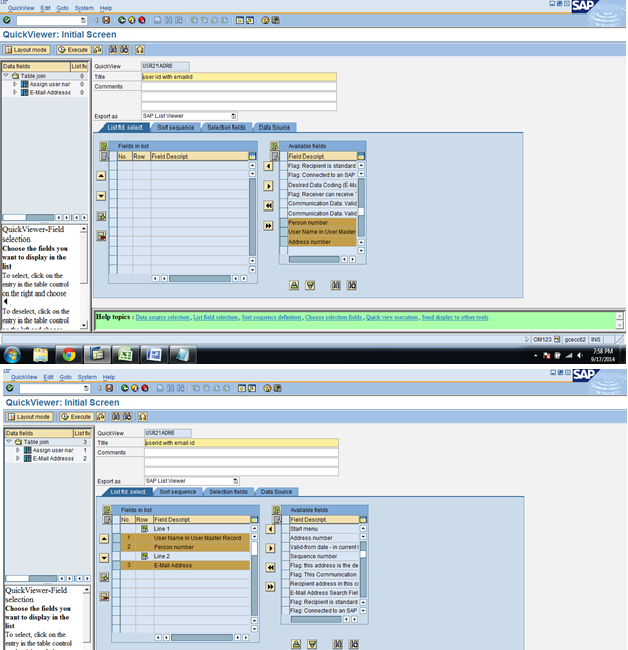
Step6:Click the
Execute Button
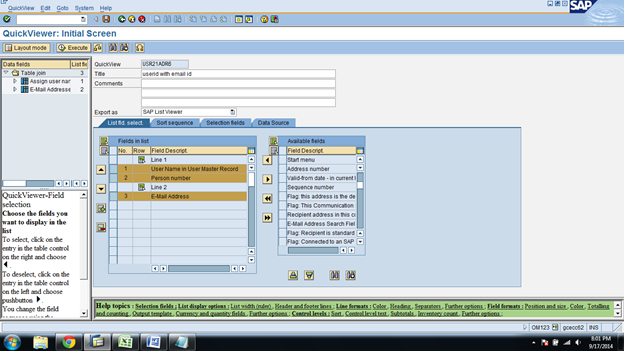
Execute
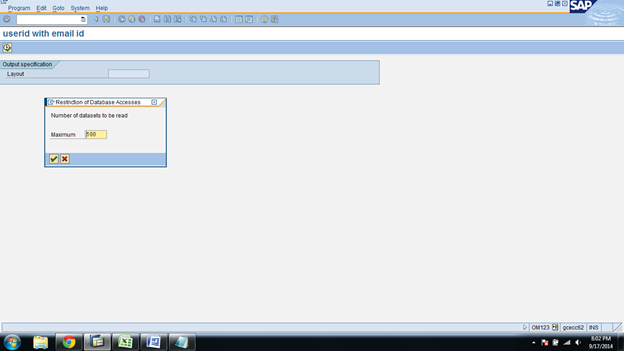
Step7:Here we can see the User name with
Email Address .
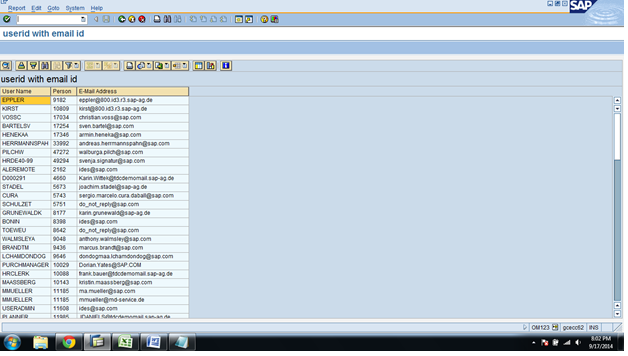
Go to Back and Save.
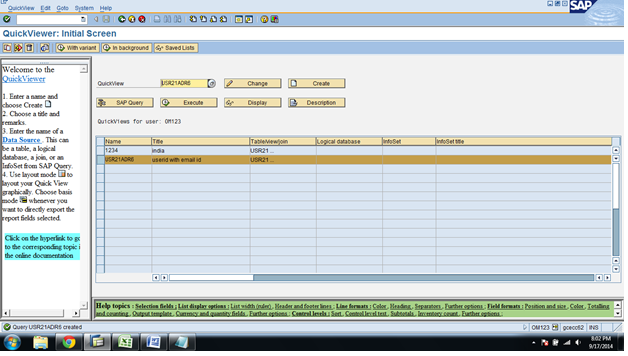



No comments:
Post a Comment